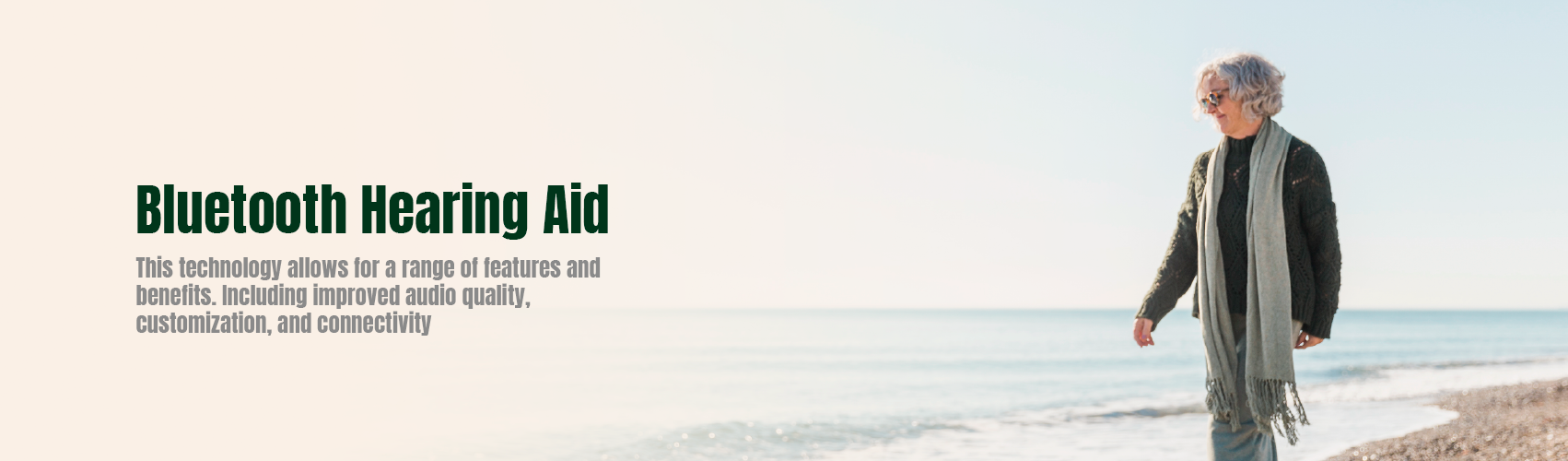
Easily connect
Bluetooth hearing aids (or wireless hearing aids) are designed to easily connect to other Bluetooth enabled technology such as smartphones, tablets, TVs, and other audio devices.* This gives you more control, ease, and options for your hearing aids than ever before:
- Receive calls to your hearing aids from your smartphone or tablet.
- Listen to TV at the volume you want using wireless accessories.
- Stream music to your hearing aids from your smartphone, tablet, or other device.
- Control your hearing aids, track your health, and more by connecting to the My Starkey app.
*Bluetooth connectivity may vary by device.


Bluetooth benefits
Bluetooth hearing aids help you fully engage with your world:
- Personalize your hearing experience – streaming lets you hear audio your way, and privately.
- Stay connected with others by streaming phone calls, video chats and more.
- Keep your brain fit through more engagement and activity, thanks to connectivity options.
Bluetooth accessories
Connecting to Bluetooth (wireless) accessories makes it easier to control your hearing aids, stream audio and hear others near you. These everyday essentials include:
- TV Streamers
- Table Microphones
- Remote Microphones
- Mini Remote Microphones
- Remotes





Bluetooth selection
Frequently asked questions
Bluetooth is a technology that lets different devices talk to each other wirelessly. Your smartphone, for example, has Bluetooth. And you can connect it to your headphones, computer, tablet, or other wireless device, and share information immediately.
Bluetooth hearing aids also allow you to connect to wireless technology. So you can stream audio from your smartphone, tablet, or TV, straight to your hearing aids. Enjoy hands-free phone conversations, music on-the-go and more.
Yes. The hearing user control app can easily connect Apple IOS phones to Bluetooth hearing aids.
Yes. The hearing user control app can easily connect Android phones to Bluetooth hearing aids.
- Ensure Bluetooth setting is enabled on your iOS device. Within the Settings menu go to Bluetooth and toggle to On.
- Locate, then tap the Settings icon on your iOS device.
- Within the Settings menu go to Settings > Accessibility > Hearing Devices.
- While the iOS device searches for the hearing aids, turn your hearing aids off and then back on. This puts the hearing aids in pairing mode.
- You will see your hearing aid name (e.g. “Chris Hearing Aids”) when the iOS device first discovers your hearing aids.
- If your name does not appear in the “Devices” list within 5-7 seconds, tap Accessibility in the upper left corner, then tap Hearing Devices.
Reminder: Only 1 pair of hearing aids may be paired with this app at one time. Ensure the hearing aids shown belong to you before pairing.
5. Pairing is complete.
- Locate, then tap the Settings icon on your device.
- Select Bluetooth.
- In this screen, if Bluetooth appears Off, change the settings to On. Then, turn your hearing aids off and then back on (this puts your hearing aids into pairing mode).
- Under Paired devices you will see your first name followed by hearing aid (e.g. Michelle H/As) when the device first discovers the hearing aids.
Reminder: Only 1 pair of hearing aids may be paired with this app at one time. Ensure the hearing aids shown belong to you before pairing. - Tap the name of each hearing aid to connect each hearing aid to the device.
- Pairing is complete.
The easiest way is to use a TV Streamer**. It offers excellent sound quality. It’s user-friendly. And it supports both digital and analog input sources. Just hook this tiny box up to your TV, sit next to it, and stream audio from the TV directly to your Bluetooth hearing aids.
Check out these additional resources to learn more:
**TV Streamers are compatible with Evolv AI, Livio, Livio AI and Livio Edge AI hearing aids.


